To Change your Internal Signature, First Fill Out This Form:
Please note including your mobile phone # is optional, only fill out if you use your mobile for work.
 Please consider the environment before printing this email
Please consider the environment before printing this email
2. Open your Outlook client
3. Click "File" in the top left.
4. Then click "Options" in the left sidebar. (Should be near the bottom)
5. A new window should have popped up, click "Mail" on the left side of the window
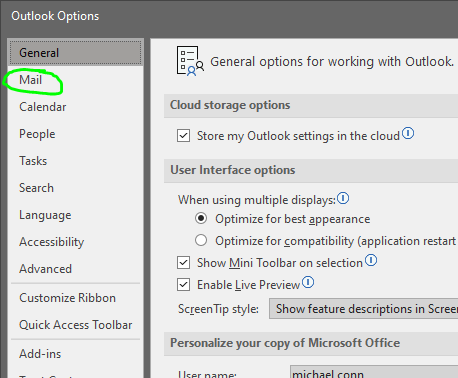
6. Then click "Signatures..."

7. Once the signature window opens, click "New" and name the signature "Internal" (Please also delete old Internal signature)
8. In the text box below, Right Click and Paste your signature (Keep source formatting)
9. You should now your signature in the text box looking like this:

10.If you see this error in your phone number line: and you don't want to include your mobile number, please remove it manually by highlighting it and pressing backspace. Please contact HR if you need any assistance.
and you don't want to include your mobile number, please remove it manually by highlighting it and pressing backspace. Please contact HR if you need any assistance.
11. Click Save to save the signature, and click the down arrow beside "Replies/forwards" and select "Internal".

Click OK, and you're done updating your Internal email signature, THANK YOU!
If you need any assistance, please contact HR, and we'll be glad to give you a hand. 🙂


Real people scientifically molding advanced manufacturing solutions:
Within a community of collaborative & technical excellence we actively steward sustainable plastics manufacturing, our expert engineering, processing & production family consistently adding value for the success of our strategic manufacturing partners.